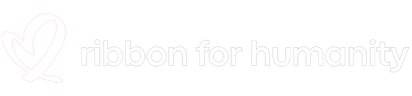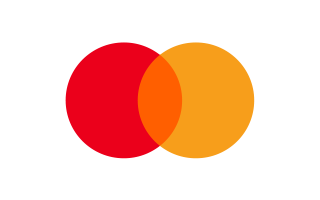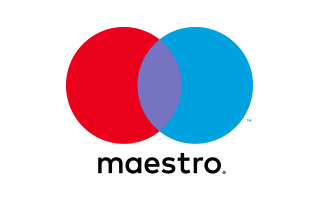We all know that an HDMI output can make things easier for you. But why do you need cameras with HDMI output? This article will elaborate on cameras with an HDMI out, HDMI cameras for live streaming, and a checklist to help you buy the right camera.
What is HDMI in a Camera?
The HDMI output in a camera comes in handy when you have to stream the recordings live on some monitor. You can also view a conference or any other video on TV or any other screen. The little screen on your camera may not always be enough, and you can transfer the scene to a bigger screen with an HDMI cable. The HDMI output immensely helps designers, editors, and creators a lot.
Now, you know why you need a camera with HDMI output, let us explore the four camera types that come with an HDMI port.

Different Types of HDMI Cameras
1. Webcam

If video meetings, online lectures, online gaming, and other indoor streaming is your concern, then you can get a webcam.
Connecting your camera to your computer can be a tedious task (more on that below). And this is where a plug-and-play webcam scores a point. They are powered by USB, and most computers recognize a webcam as a USB video source. Unlike the older models, modern webcams deliver better picture quality. Check for features like face recognition and zoom (you should get these in the advanced webcams).
Some webcams come with a tripod; others have to be clamped onto the computer monitor. Models with glass lenses can capture a clearer image.
2. DSLR

DSLR and mirrorless cameras are famous for top-notch picture quality. If you want a greater quality of images, then you can replace your webcam with the DSLR. You can change the lens mounds as per your needs.
Note that older versions are not very compatible with live streaming (as they were meant for photography). Owing to this, some cameras do not have an HDMI output at all. Before you buy, make sure the camera has a clean HDMI port.
Most of the latest models will have an HDMI out and won’t overheat. Some of the recent Panasonic models have a USB play-and-plug post the firmware updates.
3. Camcorder

Camcorders are designed to record long hours of videos. So, if you are into something that needs long hours of live streaming or recording (news or conferences), a camcorder can fulfill your needs. Unlike webcams and DSLR, camcorders have longer battery life and do not overheat with intense use.
However, the depth can be compromised as the camcorders focus on subjects. You can get your hands on a camcorder for $250 (basic models that are good for beginners). The high-end models can cost you a lot as they provide a much better image and greater control over cinematics.
4. PTZ Camera

PTZ stands for Pan, Tilt, and Zoom, and the words aptly describe what the camera can do. These are the cameras that you install and forget about. PTZ cameras are installed in places like halls, conference rooms, concert halls, and the like. The auto-tracking feature can follow the subject while recording.
PTZs are apt for sports streaming as they have 60 fps streaming with optical and digital zoom. However, PTZ cameras do not record audio, and it has to be configured separately.
Factors to Consider when Choosing a Live Streaming Camera?
What are the things that you should be looking out for while buying a Live Streaming Camera? Here is a checklist that will make things quicker for you.
1. HDMI support
Not all cameras have a smooth HDMI output. And therefore, it would be smarter if you check online reviews before you buy. Product descriptions and user ratings, and reviews will give you a fair idea about the HDMI quality.
2. Battery life
We know that the camcorder's battery lasts longer because it is built for video recording. On the other hand, DSLR's battery drains faster and may overheat while streaming. It is better to go for a camcorder if image quality is not your concern.
3. Resolution
Go for the camera with a resolution of at least 1280x720p. If you get one with 1920x1080, great! 4k resolution is not necessary, as most people watch videos on their phones.
4. Frame rate
If you are planning to record interviews, then 30 fps is enough. However, to capture rapid activities, you will need 60 – 120 fps.
5. Microphone
Check if the camera has options for audio input. Most cameras have mediocre audio options. For clarity, use a mic or earphones. A few latest and advanced models have an XLR input.
6. Overheat
Cameras like SLR and DSLR tend to heat when used for long durations. Not all the models heat, but you should research a little before buying. You can get an AC adapter or dummy batteries to tackle heating issues.
How to Connect Your Camera to PC via HDMI for Streaming?
In case you are wondering if you can just plug in your camera to your PC via an HDMI cable, then you are wrong. This is not how it works.
You will need –
1. HDMI cable
2. Capture device
3. Suitable lens if you have an SLR or DSLR.
Here is how to connect your camera to PC via HDMI for streaming –
Set up the capture device
If your device is USB-based, you can simply plug it in and use it. For an internal capture card, open your PC, select the right PCIe slot and insert the card.
Get your camera ready
Ensure your camera is fully charged. If you are using an SLR, attach an appropriate lens. Your digital camera should be in video or movie mode.
Connect your camera and capture device
Plug your camera and capture the device via HDMI cable.
Prep the capture software
Install a capture or streaming software. If you already have the software, it will detect your camera as a webcam.
Setting up audio
For clearer audio, use earphones, headphones, or a microphone. Plug the audio input into your computer.
This should get you going!