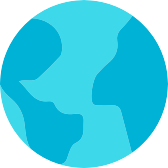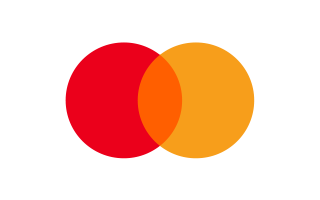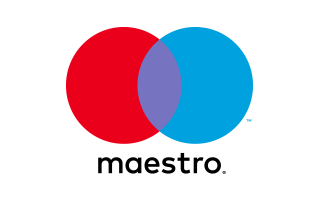Manuals
Choose the version of your camera
- V2.0
- QSG_V3.0/V3.1/V3.2
- V35AX_V4.0
Choose the language version of the manual you need
FAQs
What are the memory card requirements for Brave 4?
To use the camera to take a record, you first need to insert a micro SD card. Please use brand name memory cards that meet these requirements:<br/>
• U3 rating. <br/>
• Capacity up to 64GB, The bigger memory may affect the compatibility with the camera. <br/>
Note:<br/>
1. Please format the microSD card first in this camera before using it. To keep your microSD card in good condition, reformat it regularly. Reformatting erases all of your content, so be sure to offload your photos and videos first.<br/>
2. FAT32 format microSD card stops recording when the storage of each file is over 4GB and starts to record again on a new file.
How to format the SD card in the Brave 4?
How do I connect Brave 4 WiFi with the smartphone?
What would the front screen show?
How to use the Zoon function?
How to find the firmware version of Brave 4?
Still Need Help?
You can always contact us through live chat, scheduling a call, or requesting email support