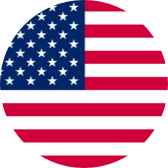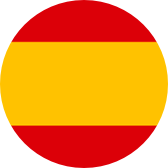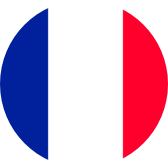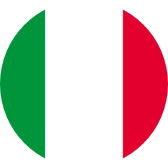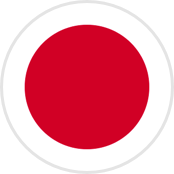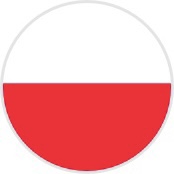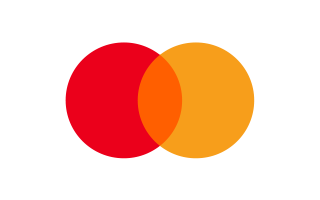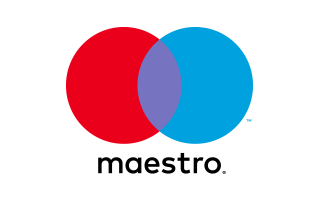Manuals
Choose the version of your camera
- V1.3
- V35AX
FAQs
What are the memory card requirements for this camera?
To use the camera to take a record, you first need to insert a micro SD card. Please use brand name memory cards that meet these requirements:<br/>
• UHS-I U3 rating <br/>
• Capacity up to 64GB, The bigger memory may have an effect on the compatibility with the camera. <br/>
Note:<br/>
1. Please format the microSD card first in this camera before using it. To keep your microSD card in good condition, reformat it on a regular basis. Reformatting erases all of your content, so be sure to offload your photos and videos first.<br/>
2. FAT32 format microSD card stops recording when the storage of each file is over 4GB and starts to record again on a new file.
How to format the SD card in the camera?
How do I connect the camera WiFi to the smartphone?
How to switch the front/rear screen for the Brave 4 Pro?
Is it possible to switch between different modes by pressing a button in the waterproof case?
When swiping down the screen, you can see a lock icon, what does it represent?
How to adjust the zoom level?
How to find the firmware version?
Still Need Help?
You can always contact us through live chat, scheduling a call, or requesting email support