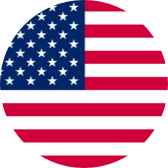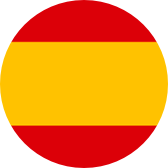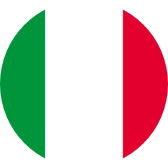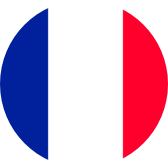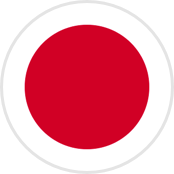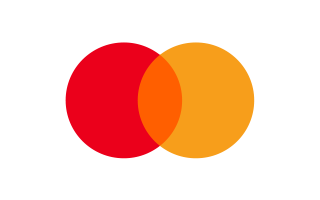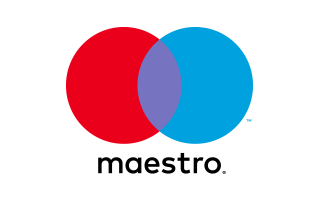Manuals
Choose the version of your camera
- V39
- V1.2
FAQs
How do I connect the camera WiFi with the smartphone?
Please download and install the AKASO GO app on the App Store or Google Play first. The AKASO GO app lets you control your camera remotely using a smartphone. Features include camera control, live preview, playback, download, and settings. <br/>
1. Turn on the camera, and press the Up button to turn on the Wifi. <br/>
2. Connect the Wifi “Brave 6 Plus” and enter the password 1234567890 on your smartphone. <br/>
3. Open the AKASO GO App, and choose to Connect the camera → Wifi Connect. Images recorded by the camera will be real-time displayed on a mobile phone. You can operate it via related icons related to the software or set function parameters of the camera.
How to format the SD card in the camera?
How to find the firmware version?
What are the memory card requirements for this camera?
How to download Your Content to Smartphone
Still Need Help?
You can always contact us through live chat, scheduling a call, or requesting email support