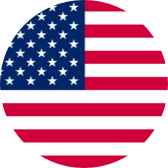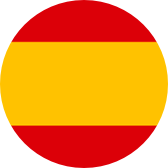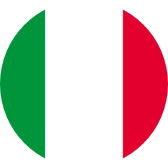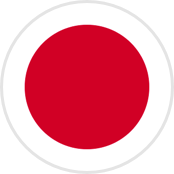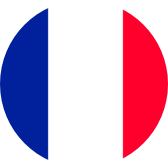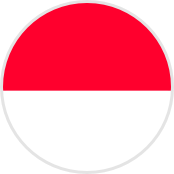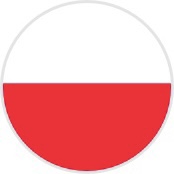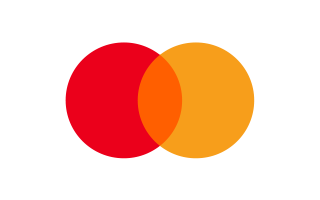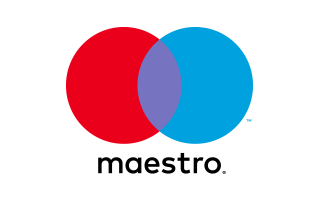Manuals
Choose the version of your QSG
- V1.0-3.0
- V77_V1.0/V1.1
FAQs
What are the memory card requirements for this camera?
Please use brand name memory cards that meet these requirements:<br/>
1. Use memory cards that meet U3 grade. <br/>
2. To keep your memory card in good condition, please format the memory card in the camera before using it. (Reformatting will delete all your data, so be sure to back up your photos and videos). <br/>
3. Support memory card capacity maximum of 512GB. <br/>
4. The FAT32 format memory card will stop recording when the storage of each file exceeds 4GB and start to record again on a new file.
How to format the SD card in the camera?
How do I connect the camera WiFi with the smartphone?
How to find the firmware version?
What is the SuperSmooth?
Switch between the front and rear screens
Does it support HDMI?
Video Tutorials
How to activate the camera and WiFi
How to activate the camera and WiFi
How to Install AKASO Brave 8 Action Camera to a Selfie Stick/Bike/Helmet
How to Install AKASO Brave 8 Action Camera to a Selfie Stick/Bike/Helmet
How to download the SuperSmooth videos
How to download the SuperSmooth videos
Brave 8 's instruction overview
Brave 8 's instruction overview
How to pair the remote control with Brave 8
How to pair the remote control with Brave 8
How to use the voice control of Brave 8
AKASO Brave 8 supports voice control in 7 languages, you can control your Brave 8 action camera hands-free with voice commands
Still Need Help?
You can always contact us through live chat, scheduling a call, or requesting email support