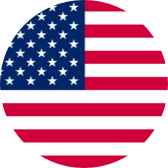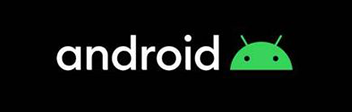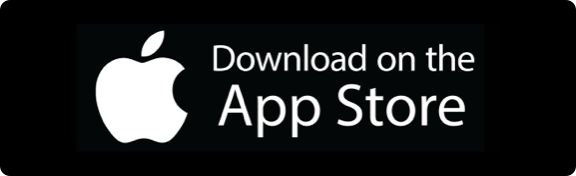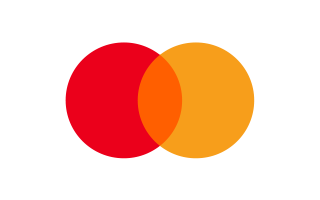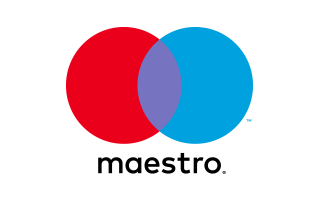Manuals
Choose the version of your QSG
- 8816
- V53
- V316-USB-C_V316
- 8328-USB-C_V1.1/V2.0
- 8328_V5.0/V5.1/V5.2
- V35AS-USB-C_V1.0
- 6350_V1.0
- V3.2
- V2.0
- V1.3
Choose the language version of the manual you need
FAQs
Why does EK7000 shooting a video generate multiple files?
The reason why your action camera generates multiple files when shooting a video may be due to the following reason:<br/>
Our camera operating systems limit the size of single files: SD cards formatted with the FAT32 file system only support a maximum of 4GB for a single file. Therefore, the action camera needs to split the recorded video into multiple files to avoid exceeding this limit.<br/>
1)if you turn off the loop recording, the videos are recorded with a resolution of 4K or 2.7K, 1080P, and 720P will be saved every 9 minutes, 25 minutes, and 37 minutes respectively till the SD card is full.<br/>
2) If the loop recording function turns on, you can do it with the resolution of 1080P or 720P and 10 minutes is one video. New videos will also cover the existing ones when the SD card is full.
What are the memory card requirements for this camera?
How to format the SD card in the camera?
How do I connect the EK70000 WiFi to the smartphone?
Video Tutorials
How To Install the EK7000 accessories?
How to Install AKASO EK7000 Action Camera to Tripod/Self Stick/Your Body/Bike/Helmet
Still Need Help?
You can always contact us through live chat, scheduling a call, or requesting email support