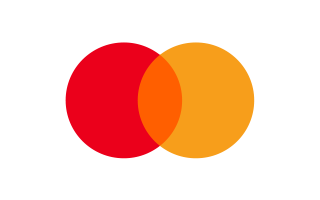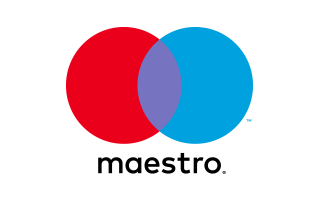Working from home can be a great experience. Many remote workers have at some point joined a couple of video conference calls. Also, many people stay in touch with friends through video chat apps. One thing you must have noticed is that your laptop's webcam is crappy.
But if you want better video quality, you should convert your digital camera to a webcam. This guide will explain how to use a digital camera as a webcam.
Digital Cameras that you can Use as Webcam
1. DSLR
The webcam on your laptop can produce unflattering viewing angles and cause pixelated video calls. You can fix this issue by purchasing a proper webcam. However, finding one of those is no easy task. Let's face it; these webcams are only slightly better than the ones on your laptop.
A DSLR camera is a surefire way to step up your video call game. Connecting this device to your computer will make your video quality much better. You'll be sure to have the best video of the people in your group chat.
2. Camcorder
The major issue you will encounter while using a camcorder is that it shuts down after some minutes of inactivity. If you don't record for a while, this camera will conserve its battery by shutting down. The menu of some camcorders includes an Auto Shut Off option, which you can set to Off or Never.
Setting the Auto Shut Off option to Never will stop your camcorder from automatically shutting down. Please check if your camcorder has this option. If not, you can't use it as a webcam. Also, you should know that when connected to a power outlet, camcorders with the Auto Shut Off option do not shut down automatically.
3. Action camera
While it is not advisable to use an action camera as a webcam, if it is your only option, you can go for it. Action cameras are not designed to be used as webcams, which is why it has some limitations. But if you want to use your action camera as a webcam, you can do it in a few steps.
How to decide if a camera can be used as a webcam
For a digital camera to be usable as a webcam, it needs to be recognizable by a capture device. It should be set to let you shut off any visual distractions and auto-shutdown features. You can find out if your camera qualifies by checking out the list of its Cam Link 4K dongle compatible devices. If your camera model is included on the list, you can use it as a webcam.
You can also browse the internet to find out if others have successfully used your exact camcorder, GoPro, or waterproof digital camera for streaming. Reddit threads and forum posts can be quite useful.
Use your DSLR/Camcorder as a webcam
Equipment you will need:
1. Camera: Buying a new camera may be pricey, but if you already own an action camera like GoPro, or a DSLR or camcorder, it can work as a webcam. Ensure that your video recorder has an HDMI-out port.
2. HDMI Cable/Adapter: The type of adapter or HDMI cable you need will depend on the ports in your computer and the camera. The adapter or cable will help you transmit video and audio data from your camera to your computer monitor.
3. Capture Device Software/Hardware, Camera Driver: You will also need the camera drivers and software links to operate the camera as a webcam.
4. Microphone: Your camcorder, GoPro or DSLR, comes with a built-in mono microphone. While these devices have decent audio quality, it's not the best. You can improve on the audio output by getting external headphones.
5. Tripod: A tripod is excellent for supporting your camera to help maintain your eye level. Some people pile up books or boxes for this purpose. However, you will agree with me that tripods are more reliable, especially if you want a sturdy picture quality.
Camcorder
If your camcorder has the Auto Shut Off option, you should follow the steps below to set it up for use as a Webcam:
Step 1: Plug in the AC power adapter for your camcorder into a working power outlet and then connect your camcorder to it.
Step 2: Connect the A/V jack to the supplied composite video cable on your camcorder.
Step 3: Connect the VIDEO IN jack to the other end of the composite video cable on your computer.
Step 4: Now, turn on the camera.
Step 5: Turn on your computer.
Step 6: Launch the Webcam application you want to use.
If you need help to set up or use the Webcam software, you should contact the software manufacturer.
Action camera
Video: How to Live Stream using Akaso action camera V50 Pro
Step 1: You should find out whether your camera supports the webcam feature. Some cameras cannot be used as webcams. So you must check the user manual to find out if yours supports the webcam feature. In some cases, you will need software to help install the feature.
Step 1: Now, plug the USB into your computer. Ensure that all drivers have been installed beforehand. If it doesn't work after connecting the cable to the USB, you should unplug it and check the position.
Step 2: After connecting the cable to the computer, it's time to plug the audio/video cable jack into your action camera and switch it on.
Step 3: Open my computer and click on the camera drive icon. Check if the video capturing is present on the camera.
Step 4: If you didn't see anything, try plugging the camera adapter. Your camera may need a lot of power. In this case, it won't work until you connect it to the A/C power.
Step 5: Now, put your camera on video mode. Once you do this, you can now use it as a webcam. You may notice that the sound isn't transmitting. When this happens, you should use an external headphone. Ensure to place the camera 0.6 to 0.9 meters from you and all set.
Conclusion
Improving the quality of your video while on a conference call or live streaming can be easy. You only need the few steps outlined above. And when you're done, the result will be a top-quality video/audio output.